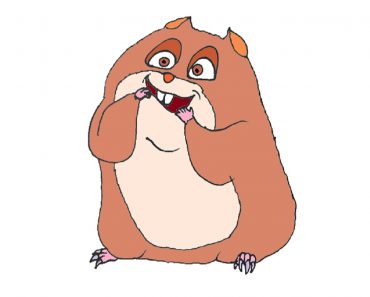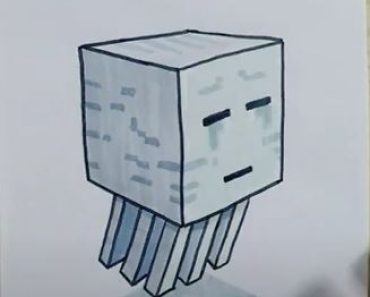3D Laptop Drawing by pencil with this how-to video and step-by-step drawing instructions. Easy drawing tutorial for beginners and everyone.

Please see the drawing tutorial in the video below
You can refer to the simple step-by-step drawing guide below
Step 1
Start by drawing a rectangle. Place the horizontal lines on a slightly diagonal angle, as this will give depth to the drawing. The top line should be a bit shorter than the bottom line, forming a trapezoid. This forms the screen of the laptop.
Step 2
Draw a line parallel to the near edge of the screen. Attach it to the corners of the screen using the curves. This gives the screen a three-dimensional look.
Step 3
Draw a line at a diagonal angle from the bottom corner. This starts the outlines of the keyboard. Continue the curve in the corner near the bottom of the screen below the screen’s shape. This also adds to the three-dimensional look. Lets one side of the curve form an angle of the keyboard.
Step 4
Use two curves to complete the rhombus around the keyboard. Note the rounded corners.
Step 5
Draw a short line pointing up from the nearest corner of the keyboard. Then, use two lines to connect it to opposite corners. This gives the keyboard a three-dimensional shape.
Step 6
Draw a rectangle in the upper part of the laptop, outlining the edges of the screen.
Step 7
Draw a rectangle in the lower part of the laptop. This outlines the keys of the keyboard. Draw parallel lines with close edges to create a three-dimensional shape. Then draw parallel lines in one direction, then draw in the other direction. The lines should be diagonal at right angles, forming keys.
Step 8
Draw oblong circles and small circles along the front and side sides of the bottom of the laptop. They show the ports of your computer, such as ports for charging, headphones, memory cards, and other connections.
Step 9
Draw a small square between the keyboard and the edge of the laptop. This is a touchpad or computer mouse. Then, draw some parallel diagonal lines on the screen, indicating glare.
Step 10
Coloring your cartoon laptop. After that, learn how to draw more cartoon objects.