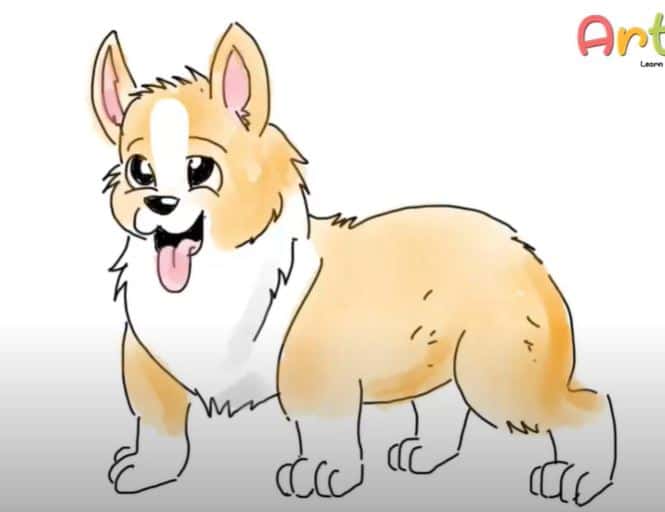How to Draw a PS4 Controller easy with this how-to video and step-by-step drawing instructions. Easy drawing tutorial for beginners and kids.

Please see the drawing tutorial in the video below
You can refer to the simple step-by-step drawing guide below
Step 1
Begin by drawing a rectangle with rounded corners. This shape is central to the controller, representing the touchpad.
Step 2
Draw two large circles beneath the touchpad. These will hold the left stick/L3 button and the right stick/R3 button.
Step 3
Use curved lines to outline the controller, connecting the screen and the stick buttons. Notice the indentations to the immediate left and right of the touchscreen. Draw curved lines across the bottom lobes of the controller.
Step 4
Draw large circles – slightly larger than the previous circles – on each side of the touchscreen. These circles will soon house a plethora of buttons. Then, draw two short straight lines from the top of the controller on each side of the touchscreen. Connect each set with a curved line. These are the L1 and R1 buttons, a type of shoulder button.
Step 5
Draw four rounded pentagons in a “t” shape within the left-hand circle. These are the directional buttons. In the other circle, draw four smaller circles.
Step 6
Adorn the four small circles with their button markers. Draw an equilateral triangle in the top circle, a circle in the right-hand circle, an “X” in the bottom circle, and a square in the left-hand circle.
Step 7
Draw a small oval to the left of the touchscreen. This is the “SHARE” button. Draw another to the right. This is the “OPTIONS” button. Then, draw a series of small shaded circles beneath the screen, four in the first row, three in the second, and two in the third. This represents the speaker.
Step 8
Within each of the stick button circles, draw two successively smaller circles. These indicate the joysticks.
Step 9
Draw a small circle between the joysticks. Within it, use straight and curved lines to sketch the stylized letters “P” and “S” that make up the Play Station logo.
Step 10
Color your PS4 controller. Many come standard in jet black, but Sony offers this controller in more than 30 colors, including a limited edition translucent deep blue; the teal and magenta Berry Blue; Glacier White; red, green, or blue camouflage; Wave Blue; Magma Red; gold; silver; Sunset Orange; red, blue, and clear crystal; Steel Black; Midnight Blue; Metallic Copper; Alpine Green; Titanium Blue; Electric Purple; and Rose Gold. Skins and cases make even more colors possible!