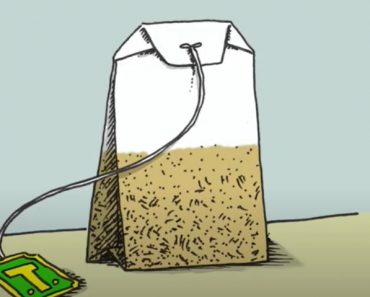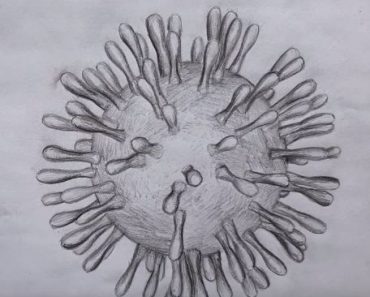How To Draw Marilyn Manson with this how-to video and step-by-step drawing instructions. Pencil drawing tutorials for beginners and all.

Please see the drawing tutorial in the video below
You can refer to the simple step-by-step drawing guide below
Step 1
Okay, let’s get started with this awesome drawing and sketching tutorial about Marilyn Manson. His head shape will be in two pieces. Start with the top half of a circle. Now draw the bottom half which will be his jaw, cheeks and chin. Starting from the center, draw a long line for the directional lines on his face and then draw four horizontal lines through that that will allow you to evenly draw the eyes, nose, and mouth.
Step 2
Now in step 2 as you can see you will start to sketch following the shape and contour of his hair as shown. Now, using the first line that goes over his face, outline the shape of his eyes at first a bit like slanted almonds. Now let’s draw the shape of his nose and the shape of his big lip that looks like his top. You can then fill in the bottom part of his face shape by making an oblong outline for his chin. Marilyn Manson has a long facial structure. The last thing to draw is the shape of his neck or shirt what you want to call it.
Step 3
In this step is step 3, you will start to see the man behind the line passing. Before you start adding details to his face, start outlining his hair on the bottom right above his ears that you will draw out before doing his hair. Next, draw his eyeball and define the shape of his right eye as shown. Lightly outline the structural lines on the nose to accentuate the bridge of the nose and the shape of the nose. Next, outline his lower lip and start sketching his visible teeth. Marilyn Manson has very sexy lips and you really need to show this in your sketches. Next, draw lines on his shirt.
Step 4
You will start from this fourth step outlining the left side of the hairstyle, loose, long, and flowing. Then draw contours around the shape of his eyes and the color in his left pupil with normal size but just a small dot on the right. Near the tip of his ear, draw a curved line as illustrated for the first step of the thumb, then detail the inside of his ear. Define his lips with simple lines and move on to the next step.
Step 5
Okay, as you can see, it’s already starting to look like Marilyn Manson and we’re only on the fifth step. The first thing you will do here is complete the sketch for his hair as you can see. Take your time to do this to ensure a quality sketch. Now detailing his lips with simple thin lines can be found on everyone’s mouth. Now move down to his neck and draw a line for his shirt split and dress detail a bit more. Now withdraw the rest of the hand that is hidden behind his head, really just a thumb and a glove.
Step 6
This is where you will start coloring in certain areas of Marilyn Manson. Start by shading the area around his eyes. As you know, he wears black makeup to accentuate his look. Do the same for his mouth. This is what will give his lips a full and bold look. The shaded outline under his nose seems to outline the shape. Now color the gloves and the top of the shirt and a few strips on the shoulders. Do all of this with patience and ease for the best possible quality.
Step 7
This step will show you how to fade those unsightly black spots in Adobe Photoshop. This is a technique used to make the dark points of an image look blurred. I use this effect all the time to make the image look more realistic. So to start, take out your smudge tool and adjust it to a reasonable size. Then set it to 54 percent strength. This will make the smudge tool light and coarse at the same time. It’s a perfect setup. Then start blurring in the areas that are supposed to be dark.
Step 8
Here’s your sketch and drawing of what Marilyn Manson will look like when you’re done. I know it takes time but for me it was worth it. I hope it’s worth it for you too. That should end this tutorial on how to draw Marilyn Manson step by step. If you’re a Photoshop user, stay tuned as I’ll give you a cool trick to color him on Adobe Photoshop CS
Step 9
This effect is for creating pore filled skin. I used this on Marilyn Manson because I wanted him to look realistic as possible. I absolutely L.O.V.E Marilyn Manson. His music is great. Anyways, on your color selected color layer, go to the Filter option. A list of effects will pop down. Click Artistic and then Dry Brush. This will give you a rough skin effect. I use this on alot of my images. Anyways a window will pop up. Set any settings that will suit your needs to make a pore filled skin effect.